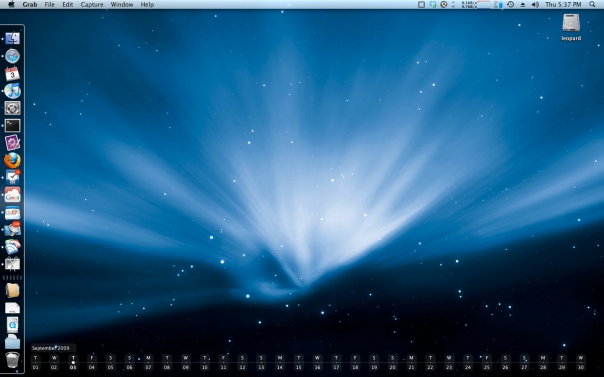
Mac OSX Leopard
For a long time, I have developed a fascination with beautiful functional software. I get a sense of satisfaction from viewing beautiful smooth interfaces. I have gone quite frustrated with Microsoft Windows operating system. At work I switched to Linux, got fascinated by the open source community. Really the command line has found the geek in me eager to learn and explore. But the problem with Linux (other than it has no problems) is the lack of decent 3rd party software. Nonetheless everything that needed to be done, could be done on a Linux machine, but the overhead of tweaking and configuring can become quite taxing as nothing works straight out of the box. Last week I switched to apple’s Mac OSX 10.5.6. And by far this is the best environment that I have worked in. Truly the passion and attention to details that apple has put into it is reflected in every pixel on the screen.
This post is an attempt to list all the software that I have used on a daily basis for the last two weeks. Often my excitement with finding beautifully designed software renders me speachless. By far the best cross application integeration I have found is on apple’s leopard. I hope this information will benefit early “switchers” to the mac religion, but I also hope this review will encourage hesitant spectators to take the plunge and give it a try.
Not all these applications are open source. This may disappoint a lot of my friends. You have two options, and I won’t be the one to preach at you here for obvious reasons.
Application Launcher:
Quicksilver :
I’m a very keyboard centric guy. I’m always on the watch for the quickest shortcut to perform a task. Moving my hands to the mouse and then moving the mouse to click is very time consuming. I have heard of quicksilver for quite some time,
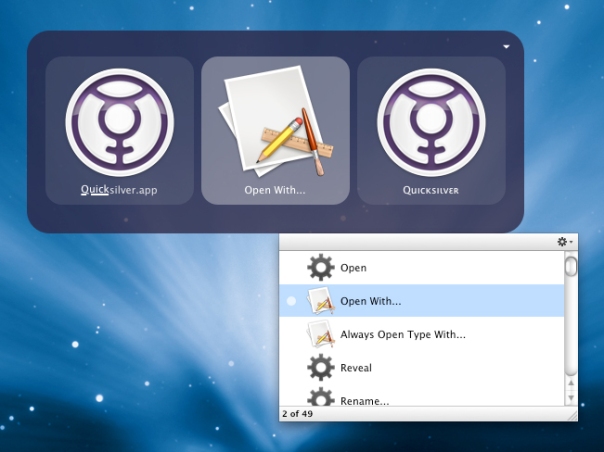 even before switching to the mac. And it is the first application that I have switched to.
even before switching to the mac. And it is the first application that I have switched to.
The huge array of plugins and tweaks that are present, that I have not even tapped to is staggering. Quicksilver is an open source project, that performs a number of functions from an application launcher to a plateform to a powerful command line-like tool.
To get started on quicksilver here is Merlin Mann’s getting started, also watch his video tutorial
Launchbar
If you don’t like quicksilver, there is launchbar, which is just like spotlight on steroids. And of course there is the Google Quick Search Box developed by the maker of Quicksilver, Nicholas Jitkoff since he moved to Google. Here is a review on Google QSB.
Web Browser:
Safari
Safari is by far the best web browser available for the mac plateform. Ofcourse if you are an early adaptor and want to give Google Chromium a shot, go ahead but I’ve found chromium to be mostly buggy and unstable. That did not suite my browsing demands. So I’m sticking with Safari till google releases Chrome for the mac.
Fluid:
Fluid
Fluid is an amazing application and it deserves its own extensive review. If you’re tired of
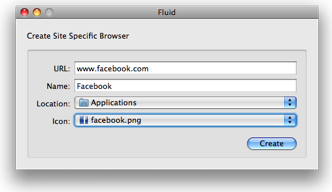
Flash ads crashing your browser, you should give fluid a try. Fluid gives any WebApp a home on your Mac OS X desktop complete with Dock icon, standard menu bar, logical separation from your other web browsing activity. Fluid includes Tabbed Browsing, built-in Userscripting (aka Greasemonkey) , URL pattern matching for browsing whitelists and blacklists, bookmarks, auto-software updates.
Email:
Gmail
At first I tried Apple’s mail.app. But after a couple of days I have found a longing for gmail’s conversation view. So I switched back to gmail running on a separate instance using fluid.
Rss Feed:
NetNewsWire vs GReader
At first I wanted to try NetNewsWire. It has many positive points. First is the ability to skim through a 100 post in a certain feed without seeing their content by viewing their titles. Then when you want to read one article you can double click to view in your browser. But I’ve found that I have been too attached to Google Reader. So after a couple of days I switched back to GReader. So I’m back with Google reader running in fluid.
Calendar:
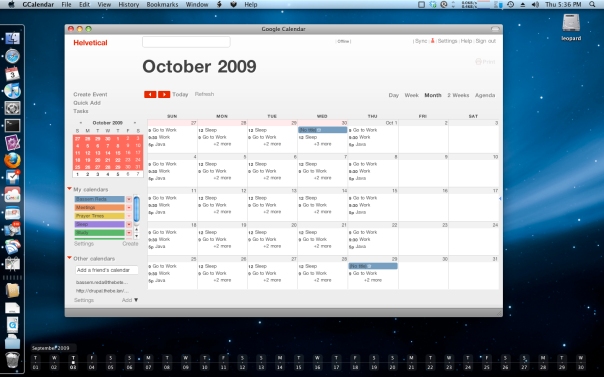
To be honest I didn’t even try Apple’s calendar.app, I am too dependant on Google Calendar. I’m sure there is a way to use Google calendar over calendar.app but I haven’t tried. What my current setup is Google Calendar running inside fluid with helvetical and the result is beautiful.
Development:
Textmate
For web development, I use textmate. It has a minimal unobtrusive interface and a lot of plugins.
Eclipse
Still I can’t get away from eclipse.
MAMP
Macintosh Apache MySQL and PHP. Need I say more. Removes all the hassles of installation. A very good utility.
Bookmarks:
Instapaper
For a long time I’ve had a hassel with bookmarks. I surf the web alot. And I’m an information junkie. I also suffer from NADD and I don’t like to go sifting through my web history to find that article or post that I wanted to finish reading. So I developed this complex system to bookmark every page into its specific folder. But there was the problem of syncing between different computers, at work, at home. And this workflow required more overhead. Until I’ve found this amazing bookmark Instapaper is an amazing app that syncs my bookmarks has folders and even has an iPhone application that I use to read later while I’m on the go.
Productivity:
Things
Things is a beautifully designed application that helps you organize tasks and projects. It is
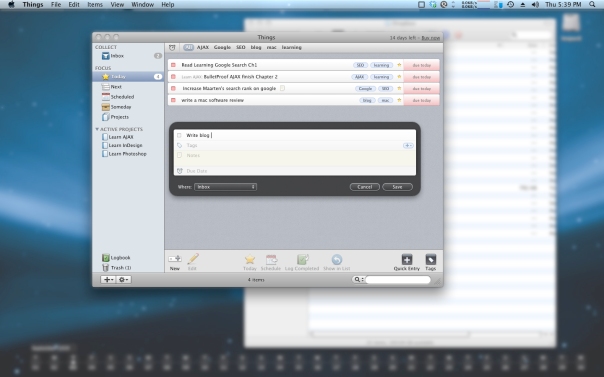
the most popular productivity application out there, but its quite expensive.
Isolator
Isolator takes everything off the screen
except the current application you’re working in. It is an excellent little utility that I use often.
Spaces
I use spaces extensively with spaces dedicated to web browsing, development. , music/email/GReader/calendar.
Dateline
Dateline is a little utility that puts your calendar on the desktop. Very minimal and quite elegant.
iStat
I use iState to keep an eye on my resources in the menu bar. Really helpful application.
Cloud Storage:
Dropbox
I use dropbox to back up my most important files. And to sync all my machine. Dropbox is an excellent piece of software it has a native application for the Mac, Windows, and Linux. Plus a web interface. Dropbox also provides a version control system so if you delete a file by mistake you can restore it again or go back to a specific version of it.
Music
iTunes
iTunes is my music’s home, I sync my ipod Touch, and listen to podcast and albums all from here it is by far the best music application ever.
Chatting and Twitter:
Skype
I use skype at work.
Twitteriffic
I use twitterrific to keep on top of my twitter feed. It has an elegant interface and an iphone application.
Video
vlc
VLC is an opensource project. This player can literally play anything.